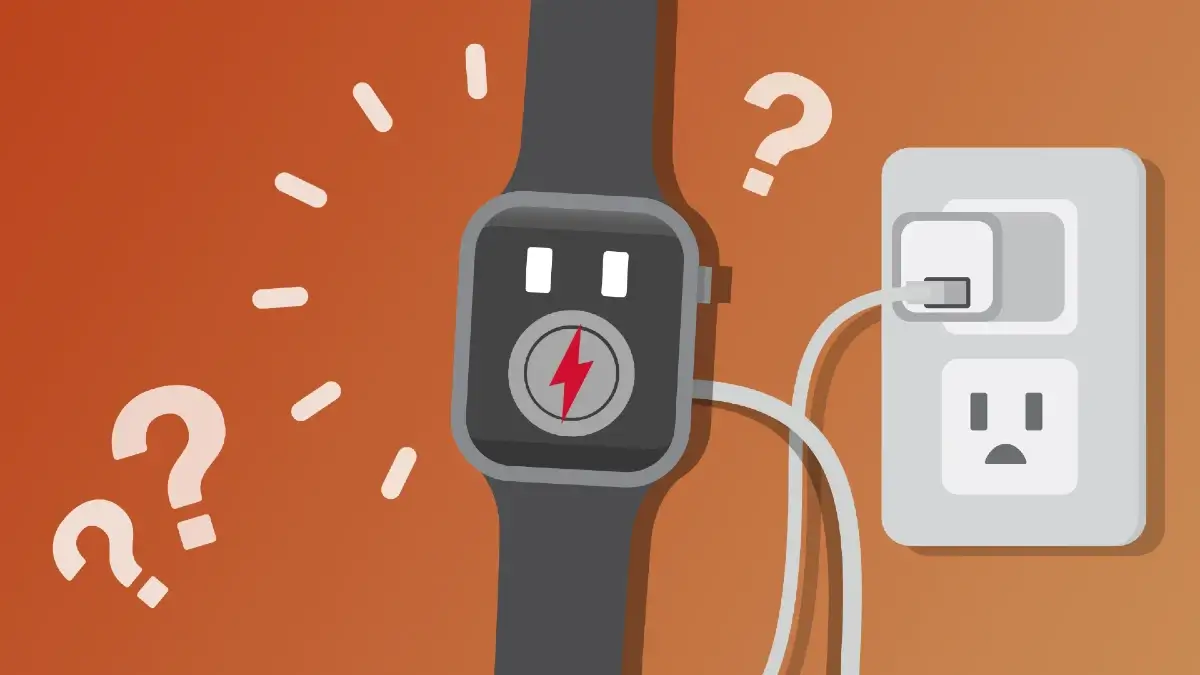Your Apple Watch won’t charge and you’re not sure why. Here, we’ll explain why it won’t charge and show you how to fix the problem for good.
Apple Watch has a battery life of 18 hours, a few hours less than the battery life of the iPhone. This requires any user to charge the Apple Watch battery almost every day. And if the user does not charge the battery, he must face the consequences the next day. But what if Apple Watch is not charging due to some technical reason? Recently, many users, who have bought Apple Watch from the first batch, report a charging problem for their smartwatch; Furthermore, they also complain about the battery drain of the connected iPhones.
If your Apple Watch won’t charge or you’re having trouble charging, don’t worry. On many occasions, it does not mean that it may be defective or that you do or do have to face a repair. There are some frequent failures that can cause charging problems. So in this post, we will tell you how to solve those problems.
Also, read how to disable automatic app download or updates on Apple Watch.
The four parts of the charging process
There are four components that work together to charge your Apple Watch:
- Your Apple Watch software
- The Magnetic Charging Cable
- The back of your iWatch that connects to the magnetic charging cable
- The power supply from the charging port (wall charger, computer, etc.)
If any of these parts stop working, your Apple Watch will not charge. The steps below will help you diagnose which part of the process is responsible for your Apple Watch charging issues!
Before we start
When I first got my Apple Watch, I had a hard time figuring out:
- If my Apple Watch was actually charging when I placed it on the magnetic charging cable
- How much battery life did my Apple Watch have at any given time?
Like your iPhone, your Apple Watch displays a small lightning bolt icon indicating that it is charging. Unlike on your iPhone, the lightning bolt icon on your Apple Watch disappears after about a second, so you probably wouldn’t notice it if you weren’t looking for it.
Fortunately, you can swipe up from the bottom of the watch face and tap the battery percentage button to see if your Apple Watch is charging. You will know that your Watch is charging when you see the word “Charging” below the battery percentage.
How to charge your Apple watch?
If this is your first time using an Apple Watch, the charging process can be a bit tricky. There is no charging port like the one you will find on your iPhone.
Instead, you charge your Apple Watch by placing it on the concave side of the magnetic charging cable it comes with. The magnet built into the charging cable holds your Apple Watch in place while charging.
Take off the protective case from the Apple Watch
If you put a protective case on your Apple Watch, I recommend that you remove it when you charge your Apple Watch. These cases can sometimes clog the connection between your Apple Watch and its magnetic charging cable.
Also, see how to fix it when your Apple Watch is not vibrating.
Hard reset of your Apple Watch
Our first troubleshooting step is to completely reset your Apple Watch, which will test to see if your Apple Watch software has crashed or not. To do this, press and hold the digital crown and the side button at the same time. Release both buttons as soon as the Apple logo appears on your Apple Watch screen.
If the hard reset worked for you, then your Apple Watch has probably been charging the entire time. His Apple Watch just seemed like it wasn’t charging because its software crashed, making the screen appear black.
If the hard reset didn’t work for you and your Apple Watch still won’t charge, follow the steps below to help you troubleshoot potential hardware issues with your Apple Watch, its charger, and its magnetic charging cable.
Try a different Apple watch charger
There are many different ways to charge your Apple Watch. You can plug the magnetic charging cable into a USB port on your computer, a wall charger, or a car charger.
Let’s say you normally charge your Apple Watch using a USB port on your computer. This time, try charging your Apple Watch with a wall charger. Did your Apple Watch start charging?
If your Apple Watch charges when it’s plugged into one power source, but not another, then the problem is probably caused by a malfunctioning charger, not your Apple Watch.
If your Apple Watch won’t charge no matter what power source you plug it into, move on to the next step!
Inspect the magnetic charging cable
If using different chargers didn’t work, it’s time to try different charging cables. If you don’t have an additional charging cable for Apple Watch, borrow one from a friend or buy one from Amazon.
And if your Apple Watch charges with one charging cable, but not the other, then there is probably a problem with the charging cable, not your Apple Watch.
Clean your charger and Apple Watch
If there was a problem with your Apple Watch’s magnetic charging cable, try cleaning it and the back of your Apple Watch with a microfiber cloth. Dirt, grime, or other debris may be preventing the magnetic charging cable and Apple Watch from making a clean connection.
Make sure to also look at the USB end of your magnetic charging cable. Is there any dirt or grime stuck in the cable? If so, use an antistatic brush or a new toothbrush to gently clean it. Also, check if the charging cable is frayed or discolored; both may be signs that it needs to be replaced.
Avoid cheap charging cables
Not all Apple Watch charging cables are the same. The cheap, low-quality cables that you will find at your local gas station or dollar store are generally not MFi certified, which means that the cable manufacturer is not part of Apple’s licensing program.
Cables that are not MFi certified can be very troublesome – they can heat up your Apple Watch while charging, or may not even charge your Apple Watch, to begin with. When purchasing a new charging cable for your iWatch, always look for the MFi certification on the package.
If your Apple Watch is protected by AppleCare +, you can sometimes replace the magnetic charging cable for free by taking it to your local Apple Store.
Clear the content and settings of your Apple Watch
As we already said, your Apple Watch software is one of the four components of the charging process. Although you already tried a hard reset on your iWatch, your Apple Watch may still not be charging due to a hidden software issue.
To eliminate an underlying software problem, we will erase all content and settings on your Apple Watch. This removes all content (apps, music, photos) on your Apple Watch and restores its settings to factory defaults.
To erase all content and settings of your iWatch, open the Settings app and tap General -> Reset -> Erase all content and settings. You will need to enter your password, then tap Clear all when the confirmation alert appears.
Note: After performing this reset, your Apple Watch will restart and you will have to pair it with your iPhone once again.
Your repair options
If your Apple Watch still won’t charge, there may be a hardware issue that’s causing the problem. Take it to your local Apple Store and have them take a look. I recommend making an appointment first so you don’t have to spend the day standing in the Apple Store.
You’re in charge!
Your Apple Watch is charging again! Now you know what you should do when your Apple Watch won’t charge. Share your feedback in the comments.
We hope you’ll share this article on social media so that you can share this knowledge with family and friends. If you have any other questions about your Apple Watch, please leave them in the comment section below.