Want to share the screen of your Mac with others? Here are the best Mac screen-sharing apps.
Screen sharing is a great way to collaborate with colleagues, clients, friends, and family. And thanks to some of the best Mac screen-sharing apps, you can get a lot done. You can help them solve a problem, teach/learn something new, open, move and close files and applications, create projects, and much more. So, let’s go ahead and find the best screen-sharing apps that make collaboration easy.
Top 10 Screen Sharing Tools for Mac and Windows
People are adjusting to the new job-from-home practice. Aside from group video calling and chat programs like Microsoft Teams, Zoom, Slack, and Skype, screen sharing software is one of the most popular in-demand tools. And why not? They make the discussion of the topic, and the explanation of the features much better, and it saves time for the administrator.
During your office hours, you may require supervision or advice from elders, something that is not available when working from home. You can always tune in to PC or Mac screen sharing software, share your current screen with seniors, fix workflow, and get back to work.
In this post, we are going to talk about the top ten screen-sharing apps for Windows and Mac. We will divide the post into two parts. One part will cover apps that offer screen sharing as an add-on along with other features like chat, group video calls, screen recording, and more. The other section will include software solutions specifically designed for screen sharing. Let’s get started.
Share screen from Mac to Mac
You may not need a third-party application when you want to share your screen between two Macs. Thanks to built-in screen sharing, you can share a screen over your local network or the Internet.
To take advantage of the feature, your Screen Share settings must be enabled. You can also set preferences for screen sharing, set display options, send files, and even share Clipboard content.
Also, see the best Logitech mice for your Mac and Windows.
Teamviewer
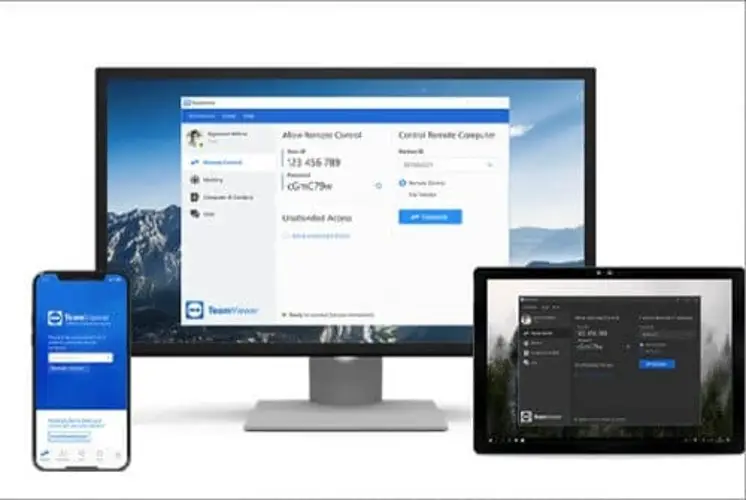
A viral screen-sharing app for Mac and Windows, and for good reason. TeamViewer offers a complete remote access suite that includes various business functions.
The application allows you to connect and control another computer, its keyboard, and its mouse. Making it an excellent asset to the support and training business.
In addition, you can also record screen-sharing sessions and forward them whenever you need them. However, it can be a bit tricky for casual users and basic screen-sharing needs.
Skype
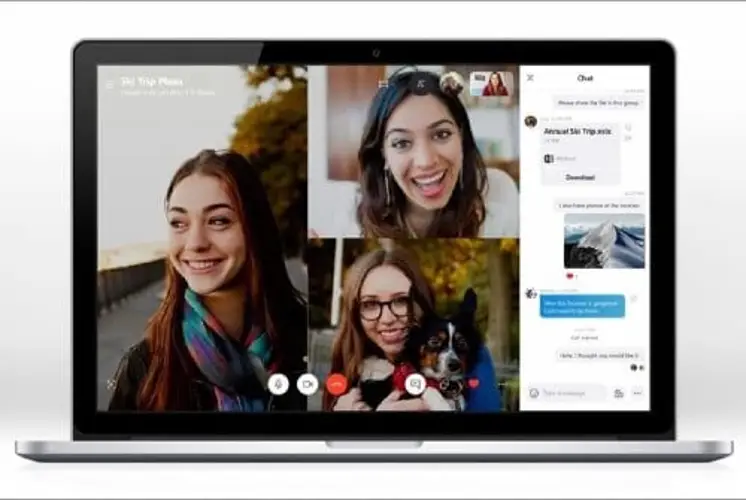
While Skype is a very popular video calling app, it is also a reliable screen-sharing solution. Although it is not as complete as others on the list.
For example, you only show your screen to other people; they can’t control it. Also, it does not support PowerPoint integration or screen sharing from mobile apps
In saying so, it does a pretty decent job for basic screen-sharing needs. Another added bonus is that the feature is free to use.
Screenleap
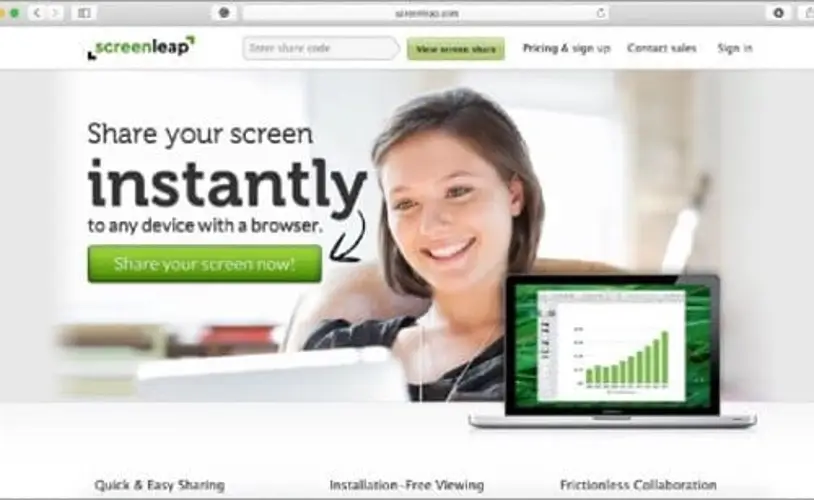
Screenleap offers an effective screen-sharing service without being too complicated or burdensome. It is perfect for those who do not want to install a complete application on their computer.
With just a Chrome extension, you can quickly share your screen with anyone over the Internet. Screenleap gives you a permanent URL that can be used to join the session when you are sharing.
This makes the app ideal for regular meetings and quick access sharing such as webinar-style sessions and sales demos.
Screens 4
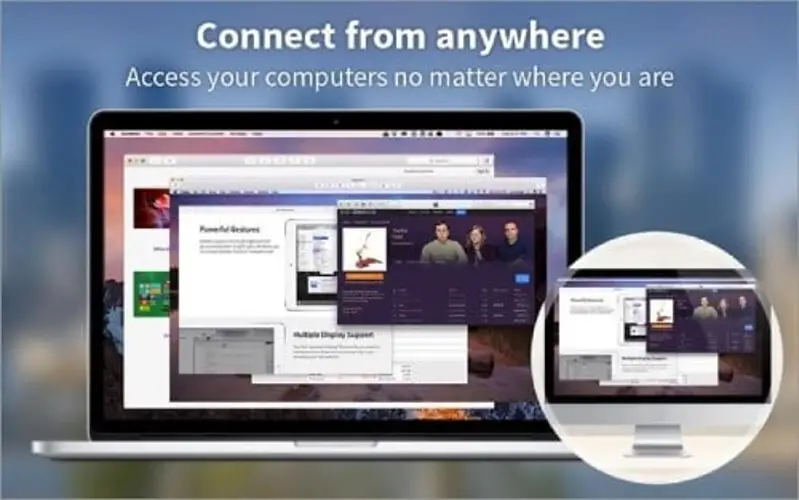
Screen 4 combines the goodness of screen sharing and remote desktop applications. You can connect and control your Mac, Windows, Linux PC, or Raspberry Pi from anywhere in the world.
From accessing a forgotten file, and remotely performing software updates, to setting up a remote computer, Screen 4 can manage it all.
And that’s not all; the application also has support for multiple screens, clipboard sharing, file sharing via drag and drop, and support for Touchbar and Hot Corners, among many more features.
USE Together
As the name suggests, the application allows multiple users to work simultaneously on the host’s screen during a voice call.
All participants have their own mouse cursors that they can use to control the screen. Basically, you can interact with the screen and applications as if they were all on the same desktop.
Whether you want to code together, write, design, or just play something together, anything is possible. This feature is particularly useful for activities such as scheduling and pair design.
Download USE Together
Zoom
Zoom is a full-featured video-calling app. And in addition to changing the background to your liking, it also allows you to share the screen with the participants.
The application automatically adjusts the video quality based on the bandwidth. It’s this feature that makes zooming screen sharing pretty smooth even in poor network conditions.
This is also great for webinars; where multiple hosts can access the same splash screen for annotation. Users can share the screen from a laptop or mobile application.
Go to the meeting
GoToMeeting offers a wide range of solutions to help you work remotely. From one-click video meetings, webinar support, cloud recording, lots of drawing tools, and of course screen sharing.
But what sets GoToMeeting apart is its stable mobile screen sharing. Oh yeah! The iPhone, iPad, and Android app supports screen sharing, document sharing, and whiteboard collaboration.
So the app somehow turns your smartphone and tablets into a remote control for your Mac.
Jump Desktop
The name says it all; you can seamlessly switch between computers. We especially enjoy the productivity features.
For example, even when you connect a Mac with a Windows PC, you can still use the Mac / Windows keyboard shortcuts. You can also set your own shortcuts.
Jump Desktop also supports collaborative screen sharing, meaning each user gets their own mouse cursor.
Conclusion
That’s all for now, friends. The best Mac app for screen sharing will depend entirely on need, usage, participants, and of course budget. What is your favorite screen-sharing app?
If you want something basic, Skype or Zoom can be enough. However, if you want something extremely collaborative, Teamviewer, USE Together, or Jump Desktop is great too.
Screen sharing is one of the most useful solutions for getting work done and collaborating on video calls. Makes working from home a seamless experience. The mentioned tools also allow you to use the whiteboard function to discuss the topic in detail. We’d like to hear about your screen-sharing experience with these apps in the comment section below. Also, see the best mouse for your Mac on our website.


