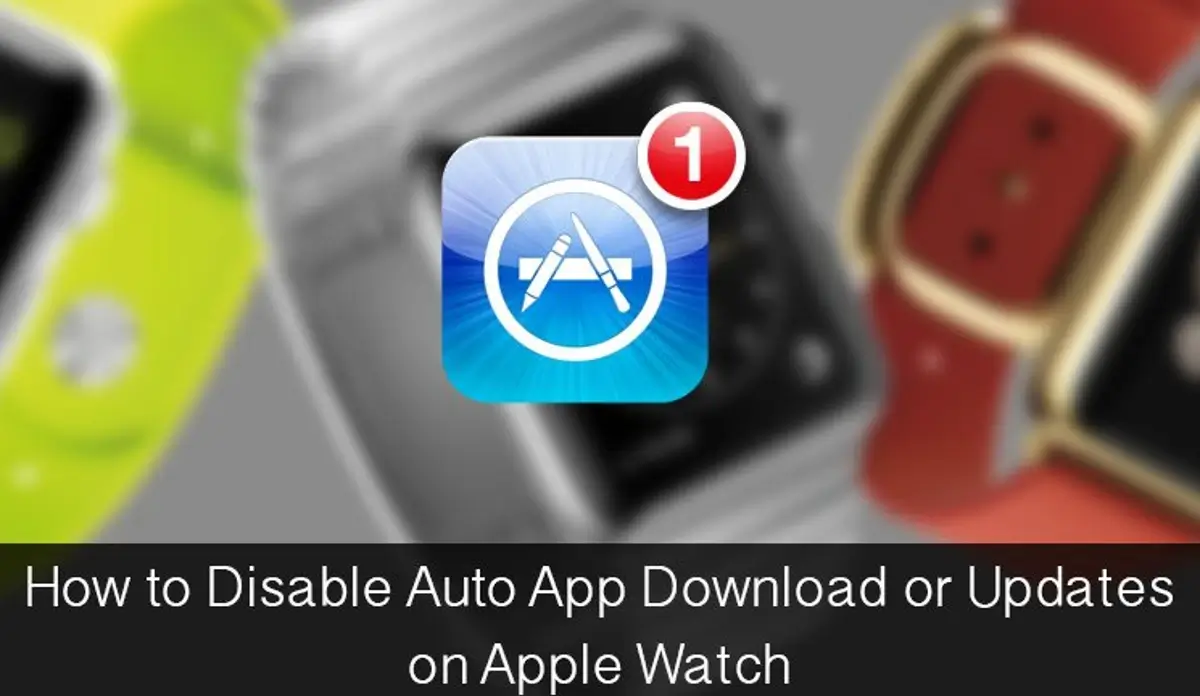In this Apple Watch guide, we will see how to disable automatic app updates or downloads on Apple Watch.
Want to prevent Apple Watch from automatically installing watchOS updates? Maybe you don’t want to update to the latest version right away, or you just want to save your valuable internet data or install the latest watchOS updates at your own pace? Either way, it’s easy to disable automatic updates on the Apple Watch.
While setting up your Apple Watch, you have the option to sync all of your iPhone apps, which are compatible, with the Watch. That is, you have two options: install everything or install later. While tapping Install all allows you to sync all compatible apps to your watch, selecting Install later prevents apps from automatically downloading or updating on the watch.
Once you allow automatic app downloads, all future app purchases or updates will automatically sync with your portable device. In case you don’t want this automatic syncing, you can avoid it in the same way as you do on your iPhone or iPad. Disabling this feature will not only help you save some battery on your watch, but it will also prevent space from building up. Knowing that the watch has only 8GB of internal storage, it is apt to keep it tidy by managing the apps properly.
Also, read how to solve if your Apple Watch is not charging.
How to disable automatic download or updates on Apple Watch?
Step 1. Launch the Apple Watch application on your iPhone.
Step 2. Tap the My Watch tab at the bottom.
Step 3. Tap General.
Step 4. Tap on Automatic Downloads and turn it off.
That’s it! If you ever decide to change your mind, follow all these steps and turn on Automatic Downloads.
How to sync apps to Apple Watch manually?
You will have to manually sync the apps to your Apple Watch, if you have disabled the automatic download option. It is quite simple and does not require many steps.
Step 1. Open the Apple Watch application on your paired iPhone.
Step 2. Next, you need to scroll down to find the application you want to manually sync.
Step 3. Tap the app.
Step 4. Now, turn on the Show app on Apple Watch.
That is all! In case you want to uninstall any app, just follow these steps and disable Show app on the Apple Watch option.
Were you able to disable automatic watchOS updates for Apple Watch? What is your reasoning for doing this? Remember, if you disable this feature, you’ll want to manually update watchOS on your Apple Watch so you don’t get left behind in the latest features, updates, and security patches. If you have any thoughts or opinions on this topic, feel free to share them in the comments!
Also, see how to fix it when your Apple Watch is not vibrating.