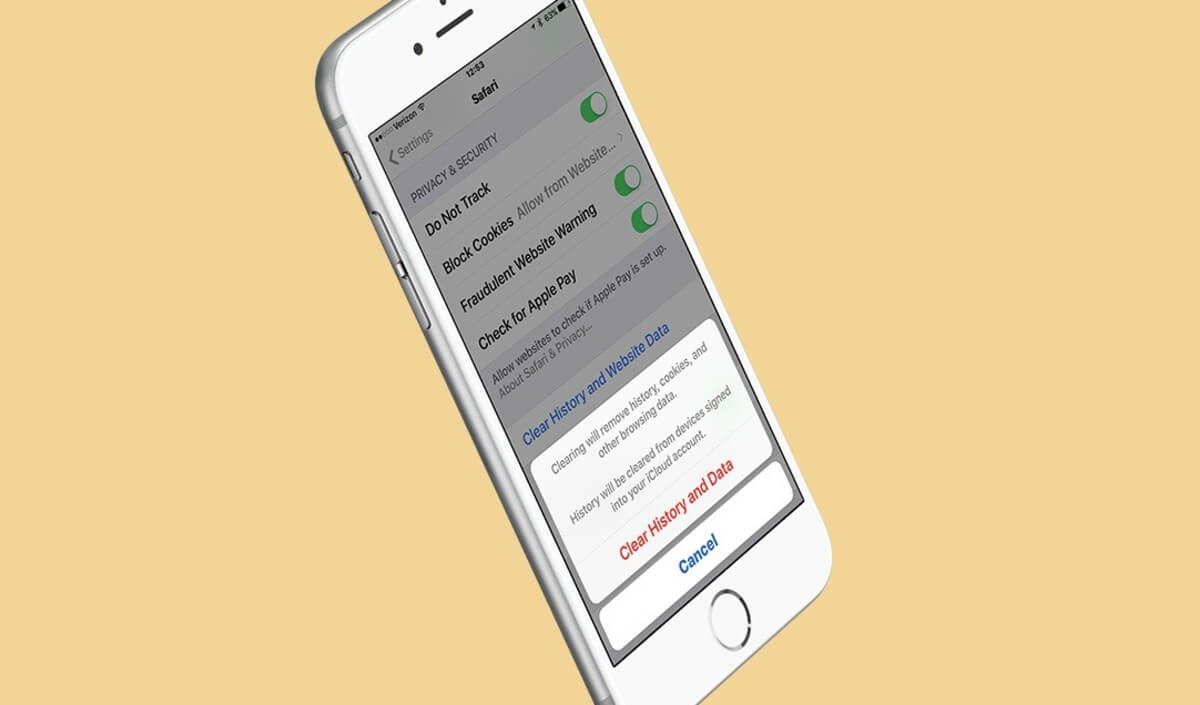Read our complete guide on how to delete cookies on iPhone and iPad. Guide to improve the performance of your iOS.
What do you do to free up memory on your Apple devices? The first thing you probably do is empty your iPhone’s RAM or dispense with excess data from the cache on iOS. However, it is also important to know how to delete cookies. The elimination of these elements will help you reduce accumulated storage and improve the performance of your iPhone and iPad.
Anyway, when you think about getting rid of these items, you do not always want to delete everything, but you may want to keep certain data. However, you must eliminate the rest, since cookies can send private information outside of your device and will use later for purposes that you do not know.
So, to avoid this problem and any other risk on the network derived from these cookies, today in Join iOS we are going to recommend a series of methods that will allow you to keep the information that you do care about, but eliminating those annoying cybernetic “spiders”. We started!
Delete cookies on iPhone and iPad: all methods
To delete cookies on your iPhone you can use different alternatives. We recommend that you view all the processes, since each of them is directed to a specific area of your iOS system that stores storage of this type and the steps may present certain differences.
Then, we will show you how to get rid of them depending on the browser or applications you use. Read carefully and take notes.
Also, see the best iPhone cleaning apps.
How to delete cookies in Safari?
Safari is the default browser for iOS devices. You probably use it very frequently, so it must store a lot of junk files. And is that every time you visit a site, or even when doing a search, you may be using this encrypted data in the process.
Sometimes cookies accumulate, even if you don’t visit those sites again. To get rid of them, you just have to follow these steps:
- Unlock your mobile.
- Next, select the main menu and go to Settings.
- From there, find the Safari option in the list and click on it.
- Once inside, you will see an option called Clear history and website data.
- Select it and then confirm the action in the pop-up window. Click Delete.
This action will allow you to eliminate any interaction with the sites you have visited from Safari. In case there is no history of any kind, the option to delete will not be available. If you wish, you can also do it through the advanced settings:
- Open the Settings app on your device.
- Go to the Safari option within the menu.
- Now, click on the Advanced section to access the more specific settings.
- From there, tap where it says Website data.
- In this section you can access several actions, but the one you will use is Delete all data.
- Select it and voila, you will see how the storage level is considerably reduced.
How to delete cookies in Chrome?
Like Safari, Chrome also usually stores a lot of information. In fact, the Google search engine suggests that websites use “cookies” to improve their optimization and positioning in search results.
However, this has also been the subject of controversy, because these files also often store private information and personal data that the user does not want to share.
Well, to clear the cookies from your iPhone in Chrome and prevent your browsing information from being distributed without permission, we recommend the following procedure. These are the steps:
- Unlock your device and open a window in Chrome.
- Scroll down to the bottom bar and select the drop-down menu (icon with three dots) located on the right side.
- When the menu is displayed, look for the Settings or Configuration section.
- Next, select the Privacy option. There you will see some alternatives to configure, among them, the option Clear browsing data. Select it.
- In the new window, you will be able to choose the elements you want to delete. In this case, select Cookies and Site Data. Make sure the box has been checked (a blue tick will appear next to it).
- Now, press the Clear browsing data button that is located at the bottom and that you will see in red.
- Finally, when you press this option, a pop-up window will open in which you must confirm the process. Click Clear browsing data again.
And voila, you will have already discarded all the cookies. This procedure is not exclusive to your Apple mobile devices, but it is also valid for Chrome for the computer or even for the Android version of the app. It is universal, so keep that in mind to maintain privacy on all your smart devices.
How to delete cookies from a specific website?
Another alternative method is to delete cookies from a specific website. This option is very useful when you have accessed a website and you must accept a browsing agreement to have access to the information they offer or, also, when you no longer want any page to track your actions as a user.
Now, how do I do to eliminate only what interests me? Here we leave you a step-by-step and easy-to-follow procedure to specifically delete cookies from a website and keep the rest. Let’s see it:
- Open the Settings menu from the main screen of your device.
- Then select Safari from the list of options.
- Once inside, click on Advanced. This option is at the bottom of the screen.
- Now, click on the Website Data option and click on Edit. You will see a list of sites with the amount of storage they cover on your device.
- Next, you will have to click on the specific sites that you want to remove. Each web page will show a red button with a minus sign (similar to a forbidden sign), so if you press it the tab will slide to the left and an option called Delete will appear.
- Press it to confirm. And all set! The cookies of the selected websites will no longer be part of your device.
In case you use alternative browsers such as Chrome, Firefox or Opera, you can follow the same procedure (the steps may present small variations), so that in the advanced options you can select the sites that you do not want to undergo changes.
Do you get tired of deleting them every so often? Block cookies on iPhone or iPad
While it is true that these small elements improve the browsing experience, when they accumulate it is best to eliminate them. However, if you do not want to use any method to delete cookies on iPhone or do not want to be aware of constantly deleting them, you also have the option to block them. We explain how to do it:
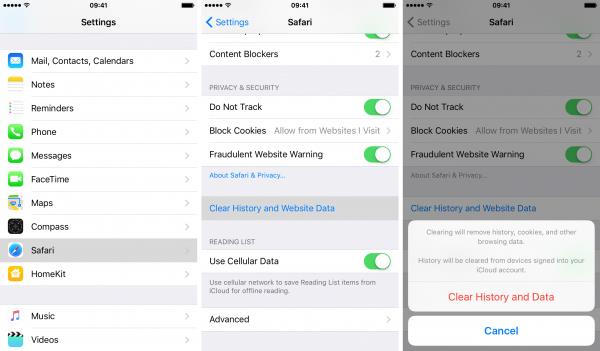
- Unlock your iOS device and go into Settings.
- Next, go to Safari.
- Once inside, look for the Privacy and Security option.
- Turn on Block All Cookies by sliding the button to the right, and then tap “Block All” to confirm. And ready!
Now, we want to warn you that the moment you activate this action, your browsing on some websites may be affected, since many pages require the use of cookies for their correct operation.
On the other hand, there is also the possibility that you will not be able to log back into a site due to the blocking. In these cases, the best solution is to deactivate the option when you visit that site and to activate it again when you log out.
It can also happen that some functions are limited on certain websites or that you have to fight with constant messages that tell you that you must allow the configuration to be able to navigate.
Finally, there is the option to download applications or extensions for your browsers that limit excessive storage. It’s a great alternative if you don’t want to block them but need to define the pop-up content.
What are cookies?
In computing, these are small encrypted files that store information from a website on your device. So when you access that site again you can have a better browsing experience. Pages will load faster and you receive suggestions related to your last visit.
These elements can also collect and send information about your browsing behavior, often with the aim of promoting a personalized experience. Other times, you may even be unaware of the use of that data. So we recommend that you do not accept any encrypted data on non-transparent or suspicious sites.
However, these files tend to grow and store more information each time you use the Internet. So deleting cookies on iPhone or iPad may be the best solution to avoid excessive storage, slow browsing and information theft.
Why clear cookies from your iOS device?
So far, we have explained all the processes to delete cookies on your iPhone. Now, why should you? There are several reasons why it is very beneficial for your device, even if you don’t use the browser much. Here is a list of the main reasons:
- You eliminate threats to your privacy and security. If a site suffers a cyberattack, your data may be vulnerable.
- Pages load faster. If you notice that your browser or mobile is a little slow, you may have to opt for some of the previous options and eliminate these elements.
- Guarantees better performance. If you have trash-free storage, your mobile will perform the actions faster and more efficiently.
Finally, you should know that you can delete all the storage by accessing the factory mode. However, we do not recommend it, since you would lose all the information already stored on your mobile. In short, try the different options that we have exposed to you and eliminate cookies more effectively.