The 5G network doesn’t always work on your iPhone 12? This is what you must do to fix it.
Apple rarely releases a new device or feature that doesn’t work. Being a brand with a great reputation, this seems unlikely. However, since Apple released 5G on its latest devices, some users are unable to use it on the iPhone 12.
The strangest thing is that 5G should be enabled by default. But this does not appear to be the case on some iPhone 12. Although there may be several factors why this would happen, this is a huge disappointment among iPhone users.
Therefore, we listen to you and we support you. That is why we have created a guide on how to fix 5G not working on iPhone 12. Find out how you can fix this irritating problem by reading this article. Now, let’s dive in!
Also, see how to recover deleted messages on iOS devices.
How to fix your iPhone 12 if 5G doesn’t work?
With 5G connectivity, it is important to note that this technology is still in its infancy. There are still a lot of bugs to be solved, so our iPhones can still use LTE networks. But if you want to try to find out why 5G is not working on your iPhone, there are a few steps you should try.
There are several reasons why 5G may not work on an iPhone 12, iPhone 12 Pro, iPhone 12 Mini, or another iPhone 12 model. Here are some steps you can take to make sure the service is available to you.
1. Check with your carrier
First of all, you need to contact your carrier to see if they are currently supporting you. In some cases, a change to your existing plan may be required as 5G may cost you more. This means that your provider may also need to charge you more, so it is important to check this with your provider first.
Once you’ve confirmed that you’re 5G ready, check to see if 5G still isn’t working on your iPhone 12. If that’s the case, you’ll need to continue with some troubleshooting steps.
2. Turn airplane mode on and off
The next thing to do if there are no changes is to toggle airplane mode from ‘off’ to ‘on’, then back to ‘off’. This just means that you need to enable and disable airplane mode.
But why airplane mode? Airplane mode was an additional feature to quickly disable services such as mobile data (3G / 4G, LTE / 5G), Wi-Fi, GPS, and Bluetooth. Since you can temporarily disable these services, it allows your iPhone to disconnect without turning off the device.
Here’s how you can turn airplane mode on and off:
- First, swipe up from the bottom of the home screen to open the Control Center.
- Then select the orange airplane icon to activate airplane mode.
- Then wait a minute or two before clicking again to turn it off.
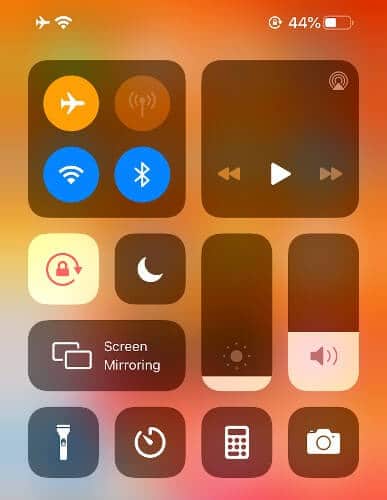
Now, check if 5G is still not working on your iPhone 12. Hopefully, it is already working. Otherwise, you can proceed to the next method.
3. Reset the network settings
If you keep seeing the problem, you can reset your ‘Network Settings’. This may or may not work 100% of the time, but it’s still worth a try.
Although you should be aware that resetting your network settings will reset your Wi-Fi networks, Wi-Fi passwords, mobile settings, and VPN settings. So before resetting your network settings, try the above methods first if you haven’t already.
Here’s how you can reset your ‘Network Settings’:
- Start by opening the Settings app on your iPhone and going to General.
- Then click Restart and select Restart network settings.
- After that, enter your password.
- A window should open on your screen, so choose Reset Network Settings to confirm your choice.
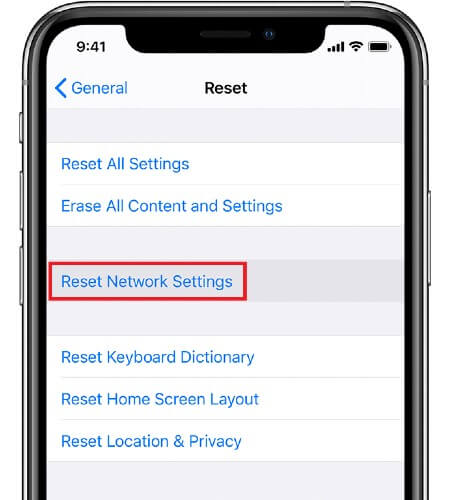
Like all the methods mentioned above, we hope this fixes the problem. But if all else fails, let’s move on to our next method.
4. Update to the latest version of iOS
You may be getting tired of always seeing this method in some of our iPhone related guides. But trust us, you will never go wrong updating your iOS. It should always be part of the essential troubleshooting steps whenever you experience any iPhone related issue.
Also, make sure your iPhone is always connected to a stable Wi-Fi network. Remember that it should have at least 50% battery life. Also, downloading an update may take some time as it is totally dependent on your network.
Here’s how you can update your iPhone to the latest version of iOS:
- Start by opening the Settings app on your iPhone and going to General.
- Once you’re there, select Software Update and see if an update will appear.
- So if there is one, select Install Now to start the update. This can take anywhere from a couple of minutes to an hour, as it depends on your network.
- Finally, your iPhone will automatically reboot once the update is complete.
When you’re done with all that, you need to check if 5G still isn’t working. We are crossing our fingers that this will serve you.
5. Restore factory settings
One look and you know you should skip this step. Although a factory reset erases your iPhone information and settings and installs the latest version of iOS software, this is an essential step to ensure that you update your iPhone’s internal settings, which may be causing the problem.
Here’s how you can restore your iPhone to factory settings:
- Start by opening the Settings app on your iPhone and going to General.
- Then click Restart and select Erase all content and settings.
- Then once prompted, enter your Apple ID passcode or password.
- Now, you need to confirm that you want to erase your device.
- Finally, just wait a few minutes for your data to be completely erased.
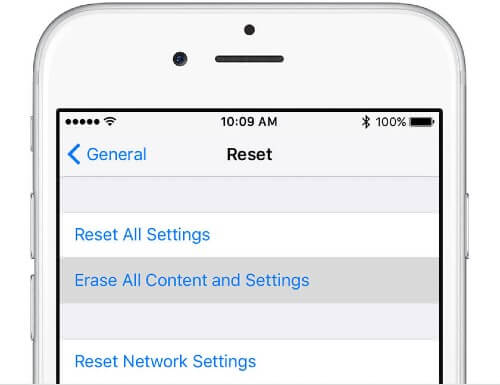
With that out of the way, you should be good to go! You should now have your 5G up and running.
What if 5G still does not appear?
Sometimes you can exhaust all possible solutions or fixes and your iPhone just keeps having problems. This likely has something to do with the hardware itself, and cannot be resolved by simply rebooting or restarting your iPhone.
If this is the case for you, the last step is to contact Apple’s support team. They will most likely confirm if you have gone through a series of steps to try to get your iPhone working again. Be sure to share all the steps you took if prompted, as it will help the support team determine which route to take.
Conclusion
5G connectivity can be really impressive, if you find a good connection. If you live or are in an area with poor 5G reception, the results can be frustrating. We have seen “5G” speeds that are actually much slower than LTE. This is a telling sign that 5G may be the future, but it is not yet available.
If you’ve struggled with 5G on your iPhone 12, but found another way to make it work, let us know in the comments. That way, we can share any other method with other people looking for answers to solve this problem. Also, see all the methods to clear the cache on iPhone and iPad on our website.


