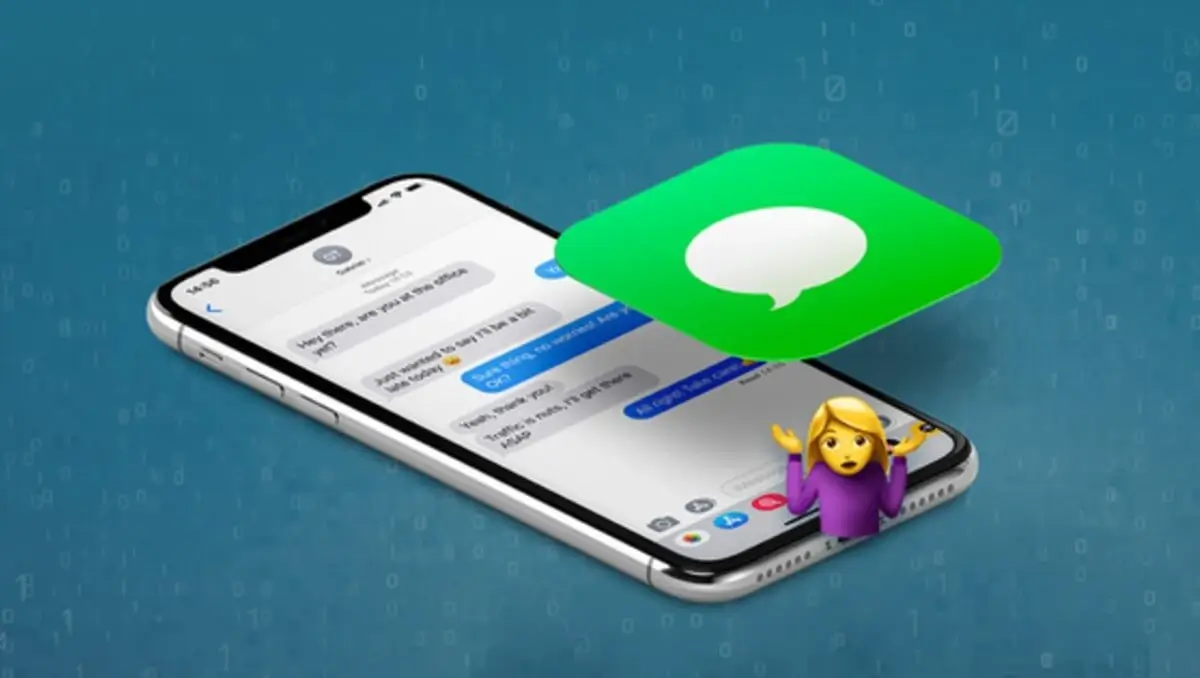You accidentally deleted important old messages on iPhone, how to recover deleted iPhone messages? Stop here. This guide will show you how to recover deleted iPhone messages effortlessly.
The frustration of not finding a message on your phone is often accompanied by questions: Did I delete it? Did the iOS update have something to do with it? Am I freaking out? Why does a message mysteriously disappear? That, maybe no one will ever know. But there is good news: it is almost always possible to recover deleted messages on an iPhone.
How? The device stores all text message, MMS, and iMessage data in an SQLite database, a back-end open-source utility built into all phones, most computers, and many applications. When you delete a message, the occupied space transforms from Assigned to Unallocated, while the message data still remains there to be eventually overwritten by new messages that emerge over time. Before the new data overwrites the old, it is possible to recover those messages.
The first thing you should do is stop sending messages until you recover these lost messages.
There are several ways to recover missing messages, depending on how you back up your iPhone: with iCloud or directly on your computer. It is even possible to get them back after a hard factory reset.
Now let’s see the options to recover deleted text messages (from iMessage, SMS and MMS) and attachments from your iPhone or iPad.
Also, see the tricks to turn a voice memo into a ringtone.
How to recover SMS on iPhone with iCloud?
If you wonder how to recover text messages on iPhone, the first way to solve it is to restore deleted messages by enabling the backup that iCloud constantly performs. So, if you already have a backup enabled in the application, to recover deleted SMS on iPhone do the following:
Step 1: From your iPhone, go to “Settings > General > Reset“. Then select the option “Delete all content and settings“. And then it will ask you if you want to restore the mobile device from an iCloud backup.
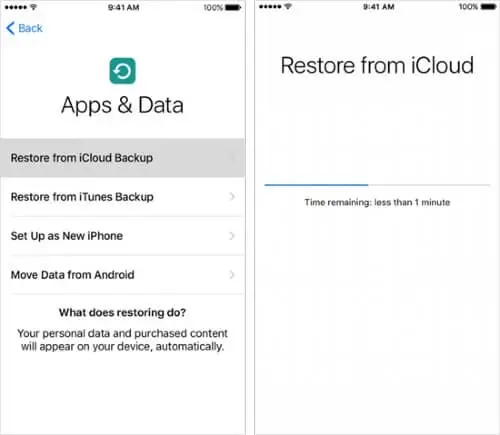
Step 2: Accept the ” Restore from iCloud Backup ” option and, once restored, access the old text messages that were stored on the iPhone when the first backup was made.
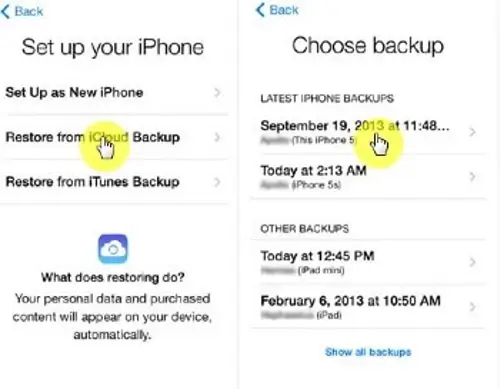
Notes
- All settings and data will be deleted from your iPhone, for that reason it is better that you make a backup first to prevent any risk in the future.
- As iCloud only has 5GB of free storage, this may cause it to fail to backup deleted messages when there is no space in iCloud storage.
- You cannot preview data in iCloud backup, which is a disadvantage compared to other file recovery methods, such as D-Back, for example.
- If you want to use iCloud backup, you must enable the function from the moment you install the application or when you buy a new device.
Recover Deleted Messages on iPhone Directly (Without Backup)
There are many ways to recover files, but when it comes to deleted text messages, there are only a few options. However, as always, one of those options involves the use of third-party software.
This software has the ability to recover files from an iOS device, so it includes the latest versions of iPhones. These files can range from oversized videos to small snippets of text messages.
One of the favorite methods to recover deleted messages on the iPhone is by professional tool iMyFone D-Back. It is a compatible application for iOS that helps you recover deleted SMS on iPhone regardless of whether you made a backup or not, it can also recover any file that has been deleted from the device, such as recovering deleted notes from iPhone, recovering deleted videos on iPhone and any other.
However, you can search online for other options. There are many other free and paid options available to do the task without backup.
Do you want to clear RAM on your iPhone or iPad? Read the complete guide here.
Restore deleted text messages from your Mac
If at some point you managed to make a backup on your Mac, it is possible to recover deleted text messages from the iPhone without much hassle. To begin with, you probably already have several copies stored, so you should disable the iPhone in the following way:
- Disable Find my iPhone from mobile.
- Go to Settings → Your name → Find my → Find my iPhone.
- It disables the selection that it had by default.
- Next, enter your Apple ID password so that you can disable Find My iPhone.
Once you are done deactivating the phone, it is time to recover deleted messages on the iPhone from your Mac.
Step 1. Connect iPhone to Mac using a USB cable.
Step 2. Once you have connected it, open the Finder application from the hard drive partition.

Step 3. Locate your mobile device in the Locations file bar, and when you find it, click to open it.
Step 4. Click on the Manage backups option, which will help you view each of the backups that were stored.
Step 5. Choose the backup you want to recover, which in this case is the text messages, and finally, click on the Restore iPhone option once you are done.
Contact your operator
Is there another option to recover deleted messages on iPhone? Yes, and that is contacting your operator to recover deleted text messages. This is the last alternative if you still cannot find a way to recover a deleted text message on your iPhone, and for this, you just have to do the following:
Step 1. Contact your operator from the device’s ISP, since there is a possibility that you have saved a backup copy of the last messages sent.
Step 2. Contact technical support or go directly to the operator’s customer service.
Step 3. Communicate about your situation and wait for the deleted messages to be restored.
Keep in mind that this method is not 100% feasible. There is no guarantee that upon completion of testing, the operator will be able to recover deleted files from your mobile device. However, it is best to test it before moving on to another method.
Has this trick helped you? Do you know any other way to recover the messages? We wait for you in the comments. Also, see our tips to remove PDF passwords on iPhone and iPad. Thank you.